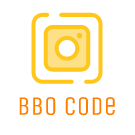Ethernet splitters are handy devices that allow a single Ethernet cable to be used for multiple devices. However, they can sometimes cause connectivity issues which can be frustrating. In this guide, we will walk through various troubleshooting steps to help resolve problems with an Ethernet splitter that is not working.
Common Issues with Ethernet Splitters
Before diving into troubleshooting, it’s important to understand the common issues that can cause Ethernet splitters to fail. Here are a few potential problems:
- Physical damage to the splitter or cables
- Incorrect setup or installation
- Incompatible devices or cables
- Network configuration issues
Troubleshooting Steps
To effectively troubleshoot a non-working Ethernet splitter, follow these methodical steps:
1. Inspect the Physical Condition
First, check the Ethernet splitter and the cables for any physical damage. Look for signs of wear, fraying, or bends in the cables that could affect signal transmission.
2. Verify Connections
Ensure all connections are secure. Sometimes, a loosely connected cable can lead to connectivity issues. Reattach all cables to confirm they are tightly connected.
3. Check Compatibility
Ensure the Ethernet splitter and the cables are compatible with your network devices. Mismatched or substandard cables can hinder performance.
4. Test with Different Devices
Try connecting different devices to the Ethernet splitter. This will help determine if the problem lies with the splitter or the connected devices.
5. Simplify the Network Setup
If your network setup is complex, simplify it. Disconnect additional devices and test the splitter with a single connection to isolate the issue.
6. Use a Network Tester
Employ a network tester to check the integrity of your cables and connections. This device can identify problematic areas that need to be fixed.
7. Reset Network Devices
Sometimes, rebooting your modem, router, and connected devices can resolve network issues. Unplug them for a few minutes, then plug them back in.
Using a Splitter vs. a Switch
It is also essential to understand the difference between an Ethernet splitter and a network switch, as using the incorrect device can lead to connectivity problems. Here’s a quick comparison:
| Feature | Ethernet Splitter | Network Switch |
|---|---|---|
| Function | Splits single Ethernet cable for two devices | Connects multiple devices within a network |
| Performance | Reduces bandwidth per port | Maintains full bandwidth per port |
| Use Case | Simple setups with minimal device connections | Complex networks with multiple devices |
| Configuration | No configuration needed | May require configuration |
Advanced Troubleshooting
If basic troubleshooting does not resolve the issue, consider these advanced steps:
1. Firmware Updates
Check if your router or modem requires a firmware update. Updated firmware can fix bugs that might affect network performance.
2. Replace Hardware
If the splitter or cables are old, consider replacing them with new, high-quality components.
3. Professional Help
If troubleshooting steps do not work, it may be time to consult a professional. An experienced technician can diagnose and fix complex network issues.
Conclusion
Troubleshooting an Ethernet splitter that is not working involves a systematic approach to identify and fix the problem. By examining physical conditions, verifying connections, checking compatibility, and employing network testers, you can often resolve issues without professional help.
Understanding the difference between splitters and switches can also help prevent network problems. Always opt for the right device based on your network’s demands to ensure smooth, reliable connectivity.