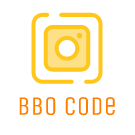If you’re using Adobe Photoshop and need to switch the language settings on your PC or Mac, you might find it a bit challenging at first. However, with a few simple steps, you can easily change the language to your preferred setting. Here’s how:
Changing Language in Photoshop on PC:
1. Open Photoshop on your PC.
2. Go to the ‘Edit’ menu at the top of the screen.
3. Select ‘Preferences’ and then choose ‘Interface’ from the dropdown menu.
4. Look for the ‘UI Language’ option and click on the dropdown menu to choose your preferred language.
5. Click ‘OK’ to save the changes.
Changing Language in Photoshop on Mac:
1. Launch Photoshop on your Mac.
2. Click on the ‘Photoshop’ menu in the top menu bar.
3. Select ‘Preferences’ and then choose ‘Interface’ from the list.
4. Find the ‘UI Language’ option and select your desired language from the dropdown menu.
5. Press ‘OK’ to confirm the changes.
It’s important to note that you may need to restart Photoshop for the language changes to take effect. Once you relaunch the application, you should see the interface in your chosen language.
Changing the language in Photoshop can make your workflow more efficient and user-friendly. Whether you’re more comfortable working in your native language or need to switch to a different language for collaboration purposes, adjusting the language settings in Photoshop is a quick and straightforward process.