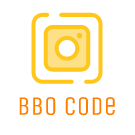Chromebooks are known for their stability and security, but fixing a broken Chromebook can be a bit tricky. If data loss isn’t a concern, performing a powerwash is one of the most effective ways to restore your Chromebook’s functionality. Below are two methods to factory reset your Chromebook.
How to Factory Reset Your Chromebook Through Settings
Powerwashing your Chromebook is the most straightforward recovery method for repairing your device. This process will erase all locally stored data but won’t reinstall ChromeOS.
It will remove associated Google accounts, delete saved networks, and erase owner account permissions. Because it wipes all system configurations, powerwashing can resolve any accidental OS issues you might have caused.
However, this method won’t fix underlying operating system problems. Persistent issues may require a complete reinstallation of ChromeOS.
To perform a hard reset using settings, follow these steps:
- Click on the time in the taskbar at the bottom right of your screen and select the Settings gear icon.
- In the Settings app, navigate to System Preferences through the left-hand menu.
- Scroll down to the Reset section in the main panel.
- Under the Reset heading, click the Reset button next to the Powerwash option.
- A prompt will appear asking you to restart your device. Click Restart to begin the powerwash.
How to Factory Reset a Logged-Out Chromebook
If you’re locked out and unable to access settings, there’s still a way to factory reset your Chromebook.
Follow these steps to reset a logged-out Chromebook:
- Turn on your Chromebook and wait for the lock screen to appear. Ensure your device is plugged in.
- Press Ctrl + Alt + Shift + R at the same time to start the powerwashing process.
- A prompt will ask if you want to Reset this Chromebook. Click on the Powerwash and Revert button.
After the reset, you’ll be prompted to log in to your Google account and set up the device. If you’ve backed up your data to Google Drive, it will be available once you log in.
No matter the reason for resetting your Chromebook, powerwashing is a potent method to rejuvenate even the oldest devices. If it doesn’t fix your problems, reinstalling ChromeOS could be another solution.