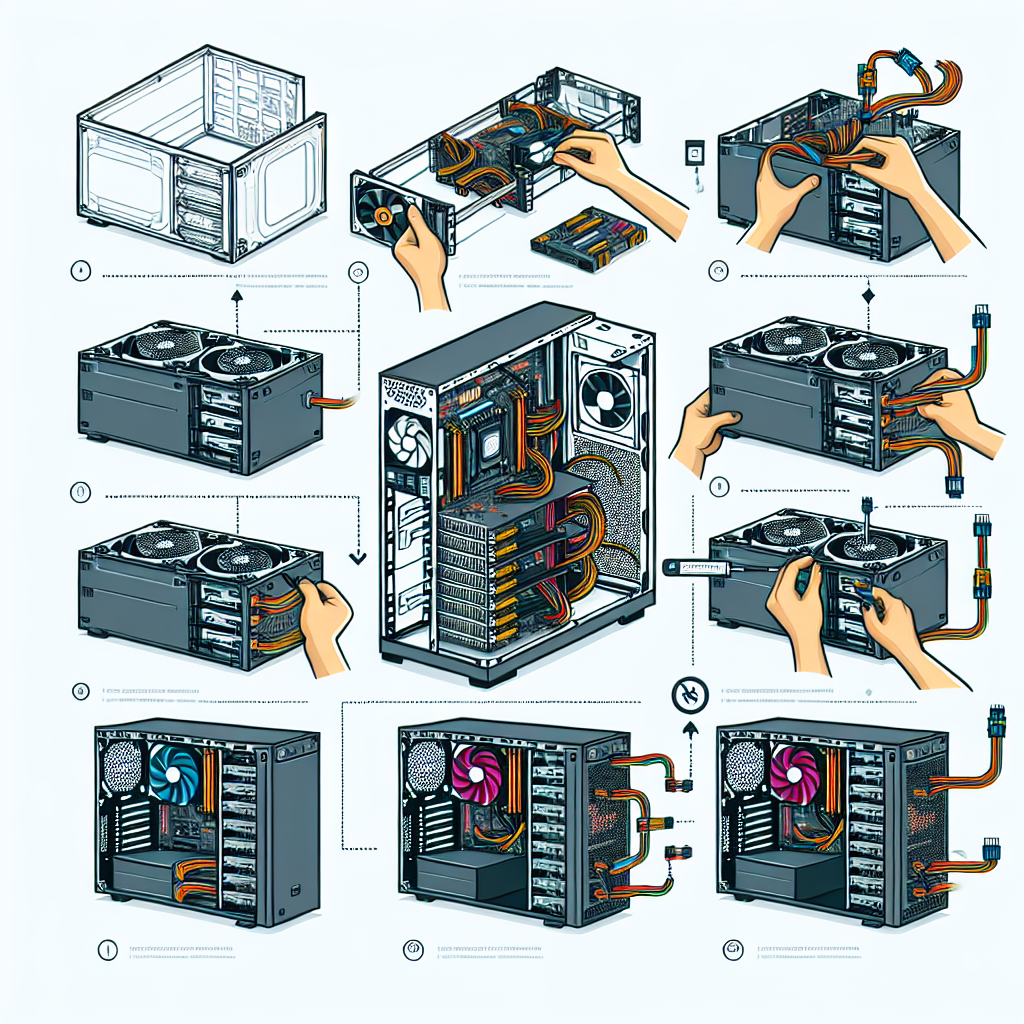Understanding the Power Supply
The power supply unit (PSU) is a crucial component of your PC, providing the necessary power to all internal components. Understanding its role and how to install it correctly can enhance the longevity and performance of your computer.
| Component | Function |
|---|---|
| Power Supply Unit (PSU) | Converts AC power to DC power and distributes it to components |
| Motherboard | Connects all hardware components and distributes power |
| CPU | Processes data and executes commands |
| GPU | Handles rendering of images and video |
| Storage Drives | Stores data and files |
Tools Needed for Installation
Before you begin the installation, ensure you have the following tools at hand:
- Phillips screwdriver
- Anti-static wrist strap (optional but recommended)
- Flashlight (if needed)
Steps to Install a Power Supply in Your PC
Step 1: Gather Your Materials
Make sure you have your new power supply, tools, and your computer ready for installation.
Step 2: Power Off and Unplug Your PC
Before starting, ensure your PC is completely powered off and unplugged from the wall socket. This is essential for your safety and helps prevent damage to your components.
Step 3: Open Your PC Case
Remove the screws or thumbscrews holding the side panel of your PC case. Slide or lift the panel off, giving you access to the internal components.
Step 4: Remove the Old Power Supply (if applicable)
If you are replacing an existing power supply, locate it and disconnect each cable attached to it:
- Detach all cables connected to the motherboard and components.
- Unscrew the power supply from the case.
- Carefully remove the old power supply from the case.
Step 5: Prepare the New Power Supply
Take your new power supply and inspect it for any physical damage. Ensure all cables are included and functional.
Step 6: Install the New Power Supply
Insert the new power supply into the designated area in your case. Align it with the screw holes and secure it with screws.
Step 7: Connect Power Cables
Begin connecting the necessary cables:
- Connect the 24-pin ATX cable to the motherboard.
- Attach the CPU power connector, usually an 8-pin or 4-pin cable.
- Connect power cables to your GPU (if applicable).
- Attach power cables for your storage drives (SATA power connectors).
Step 8: Organize Cables
Neatly route and tie up any excess cables to improve airflow within the case. Utilizing cable ties or Velcro straps can help keep everything organized.
Step 9: Reassemble Your PC Case
Once all connections have been made, slide the side panel back onto the case and secure it with screws.
Step 10: Power Up Your PC
Plug your computer back in and power it on. Ensure that everything is functioning correctly and that all components are receiving power.
Troubleshooting Common Issues
If your PC does not power on after installation, check the following:
- Ensure all cables are connected securely.
- Make sure the power switch on the PSU is turned on.
- Verify that the wall outlet is functioning properly.
Conclusion
Installing a power supply in your PC may seem daunting, but by following these steps, you can perform the task yourself with confidence. Proper installation not only ensures your components receive the power they need but also aids in maintaining a tidy and efficient case environment.